Google Analytics
Enable tracks and reports website traffic
Visit Google Analytics page.
On the left menu select Admin.
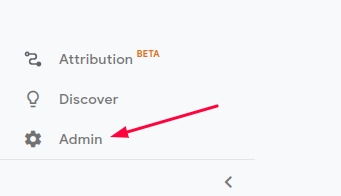
Click Create Property, **select Web and then Continue.**


After that it will appear screen with information for your website.
Fill it and then click Create.
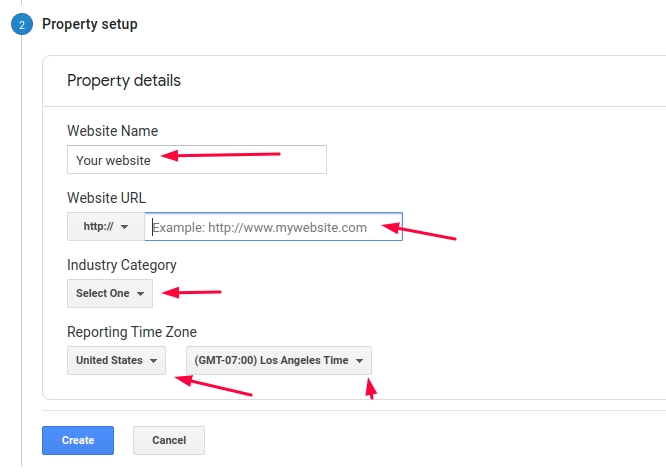
After the tracking site tag is generated, copy only the code.
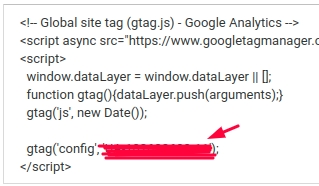
The copied code add in the .env file.
After that you will be able to track your website.
Last updated
Was this helpful?