Google Map API
Make a Google Project and enable APIs
To use the Maps JavaScript you must have an API key. The API key is a unique identifier that is used to authenticate requests associated with your project for usage and billing purposes.
To get an API key:
Go to the Google API Console.
Click the project drop-down and select or create the project for which you want to add an API key.

Click the menu button and select Library.
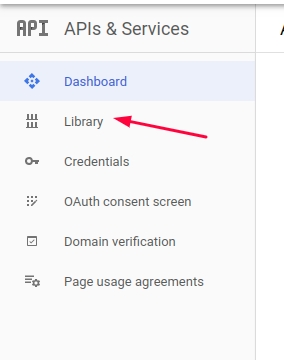
Find Maps JavaScript API and enable it.

Click the menu button and select Credentials and click Create credentials > API key
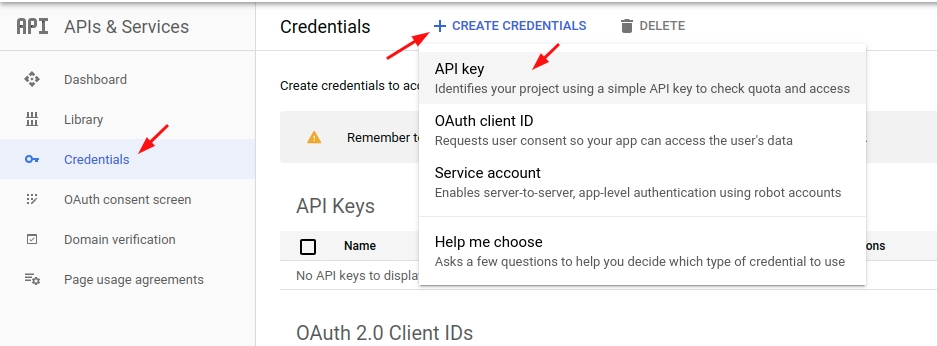
The API key created dialog displays your newly created API key.
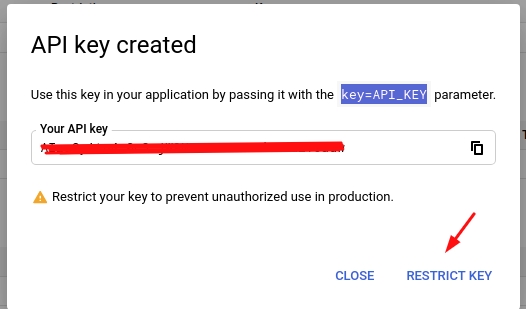
The new API key is listed on the Credentials page under API keys. (Remember to restrict the API key before using it in production.)
6. Copy the API Key and paste in your .env file. You can use the .env editor from when you login as admin
Possible problems
Change application restrictions
Depending on your server/domain configuration the script maybe won't accept the HTTP referrers restrictions so try with changing the application restrictions back to None
1. Change application restrictions
**Depending on your server/domain configuration the script maybe won't accept the HTTP referrers restrictions so try with changing the application restrictions back to None**
Change application restrictions
2. Enable Billing on your project
Depending on your server/domain configuration the script maybe won't accept the HTTP referrers restrictions so try with changing the application restrictions back to None
Enable Billing on your project
Sometimes after adding the key these features maybe won't work again. Then depending on the google account associated with the project created and maybe you will need to enable Billing.
Learn more here about it: Billing or here Getting started with Google Maps Platform
If you have still problems with this configuration write us on our support chat for help/assistance.
Allow us to configure Google project for you
Go to the Google Cloud Platform.
Click the project drop-down and select your project.
From the left menu select IAM & Admin.

Now click on the Add button.
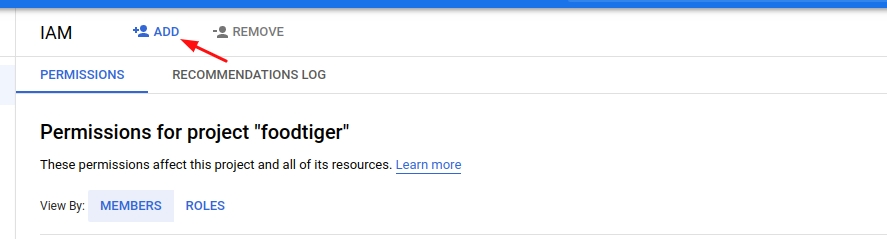
Add our email mobidonia@gmail.com and give us Editor role.

In the end click Save.
Write us on our support chat for your project details.
Last updated
Was this helpful?