FAQ
Frequently Asked Questions (FAQs)
Install the project in subdomain
When you want to run your project in subdomain, you need to declare this subdomain in your Settings. To do that, you will need to go to Site setting->Setup->Subdomains and add your domain there. Ex, if you want to run the project in app.domain.com.
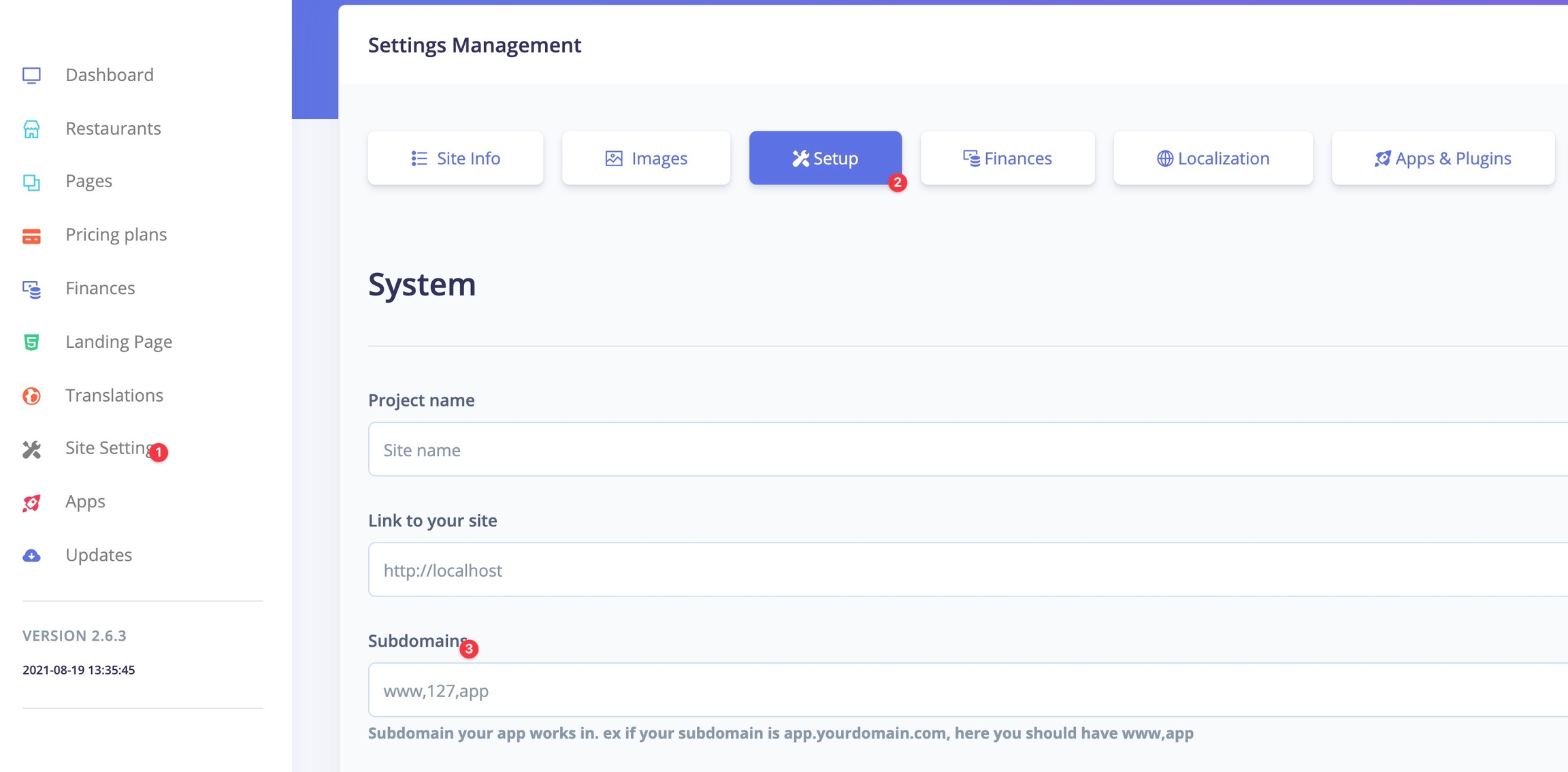
How to set overnight working time
Since 2.5.2 you are able to set overnight working time just by making ex start time 08:00PM and closing time ex 02:00 PM
Notification translation
One really common problem is that the emails is no received correctly. Password or email is missing. and here is the reason why. Please check this video
Registration is not working.
This is one of the most common problems. It happens because SMTP is not correctly set up, or not set up at all. To learn how to set it up, follow this guide
Mail serverHow do restaurants owner register?
At the front end part of the script, you will find the form for Registration. . The interested restaurants will fill the form, and Restaurant/owner account will be automatically created. An email will be sent to them.
The restaurant owner will need to log in with the email and password (generated password can change if he wants on the profile page). After that, the owner can start filling the items/categories for his restaurant.
Initially, they are assigned to a free plan.
What languages the does site works in?
The site operates in 1 language that can be defined from the .env variable.
Easy to translate to any language. All strings are in few files.
What technology is used?
WEB ( Storefront and Dashboard )
Laravel - PHP Framework
MySQL Database
Bootstrap - Based on Argon Design from Creative Tim
React JS
Mobile ready - Both storefront and dashboard
How to delete the demo data?
Login as admin
Go to settings
Delete demo data
Update problems
Error on update 500
Problem: When you click on the update button, you get a blank screen with error 500.
Cause: This mostly happens because there is not enough memory available. You can check the "Error" pages in cPanel to confirm
Solution:
Go to your cPanel
There find the tool "MultiPHP INI Editor"
Select the project
memory_limit put to 512M
This should be enough
Then try to update again
Error on update "tmp/v3.x.x" not found
Problem: When you click on the update button, you get a blank screen with error 500. if you enable debug mode, you see the error directory "tmp/v3.0.x" not found.
Cause 1: This mostly happens because the /tmp directory is not workspace related /tmp dir
Cause 2: Other common reason is that there was interuption in the download process and your server has create the zip but with incorrect structure. And then when it tries to re download, gives the error.
Solution 1:
Go to you cPanel
Open File Manager
Open .env (it is hidden - enable hidden files)
Add the variable
SELF_UPDATER_DOWNLOAD_PATH="/home/YOUR_WORKSPACE_NAME/tmp/"
Then try again to update
Solution 2: Please speak with you hosting provider to clear the contents ( specifically v3.x.x.zip ) of the system tmp folder. If you can you can do this on your own. Server restart in most cases also clears the tmp folder.
Solution 3:
Change the update server
Open the .env file and change the update path to different update server
Go to you cPanel
Open File Manager
Open .env (it is hidden - enable hidden files)
Add the variable
SELF_UPDATER_REPO_URL="http://31949.s.time4vps.cloud/v3/"
Solution 4:
Important: Backup all your project files in case somethiing goes wrong ( you can zip the files and folder )
Do all the steps in Solution 1
Try to update
Then go to your file manager /home/YOUR_WORKSPACE_NAME/tmp/
There you should see the files for the update extracted
Go inside the folder ex v3.x.x
Select all the files and folder and click on the move button
Move them to /public_html (if your project is in root) or /public_html/sitedomain.com
Error on update 503
Problem: After an update, some users experience error 503 | Service not found.
Cause: This mostly happens because your PHP setup doesn't have the ZIP extension enabled.
Solution:
You will need to enable the ZIP extension
This is the best and simplest guide we could find on how to enable the ZIP extension in cPanel
Also, please talk with your hosting provider on how to enable the zip extension for you.
Update via FTP
When for some reason, the one-click update can't work, you can easily update via FTP.
We post the updated file publicly. And you can download the updates from here.
Go inside your current version. There should be a zip file. If the zip file version, is bigger than current, there is an update for that version.
Download the zip file and extract it locally.
Connect to your FTP, and navigate to the root of it.
Drag and Drop the folders from the update to your FTP. Overwrite them.
Repeat the procedure until you see that this is the latest version.
c
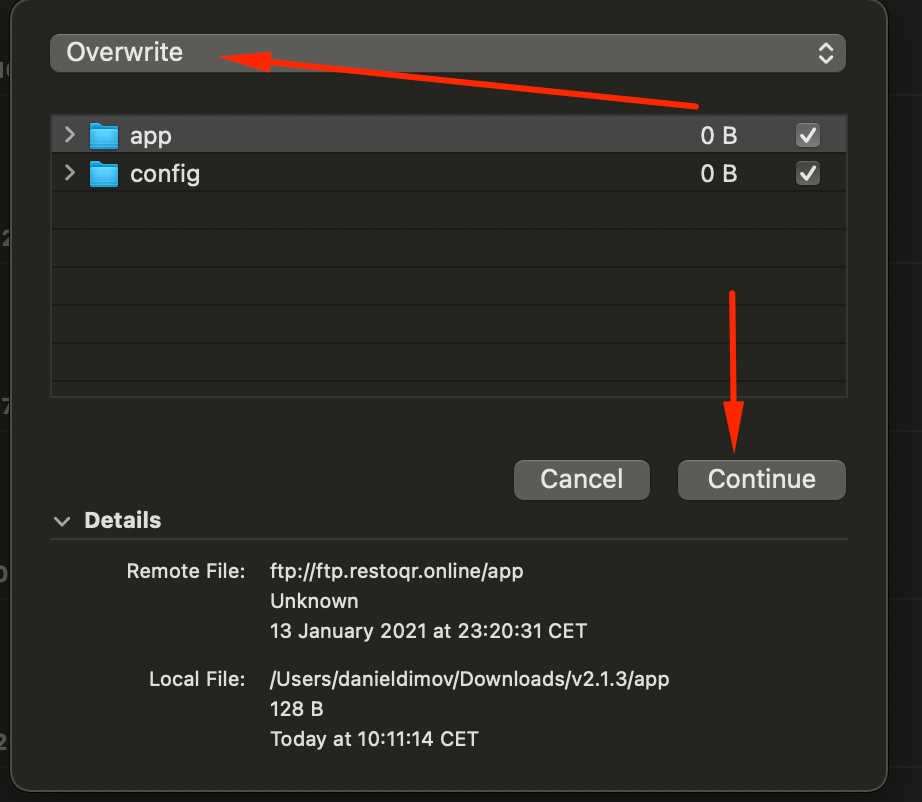
Error 500
Problem You get a white screen with Error 500 as on this screen.
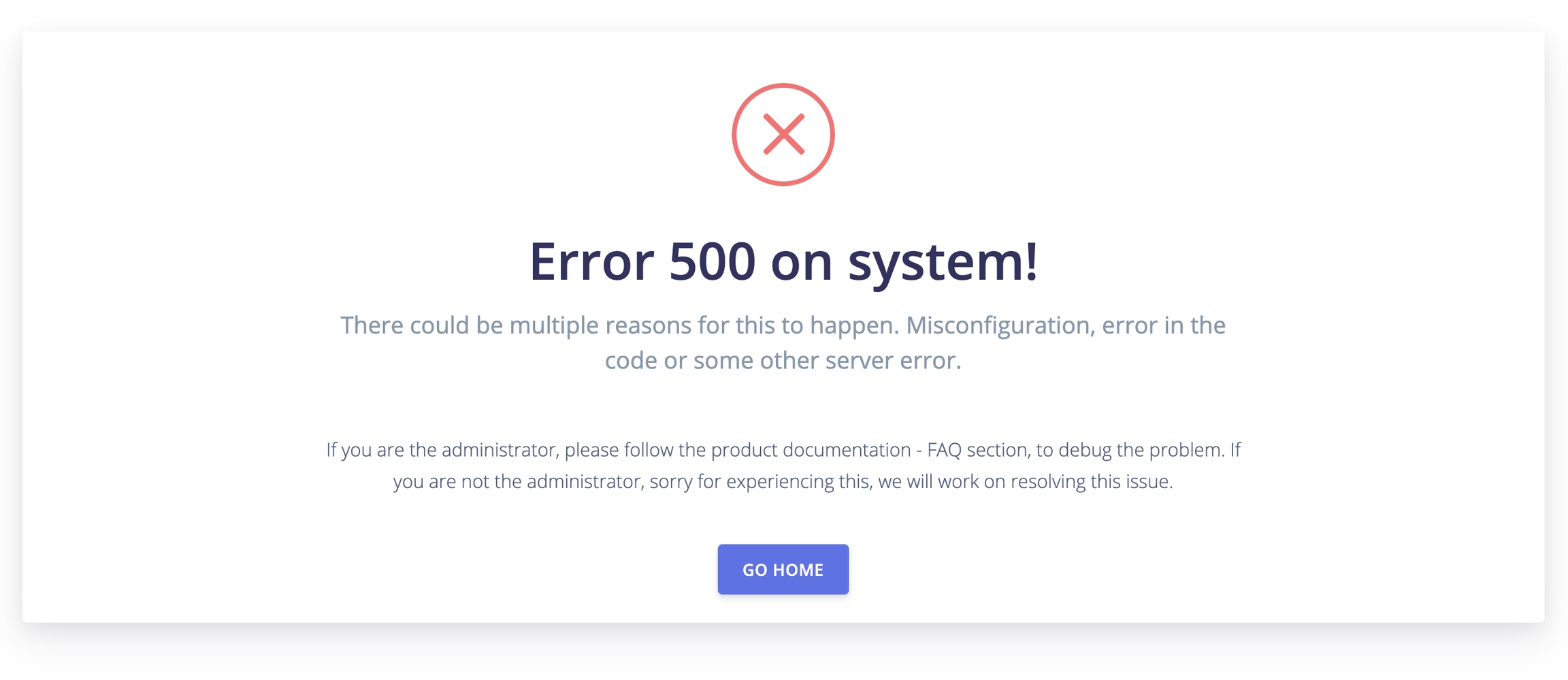
Reason This is a general error, meaning something wrong happened in the system. And it can be from different causes. it can be a bug or misconfiguration.
Option 1: Enable debug mode from admin First, we need to see why this error happens, Enable debug mode, so you can see what is behind the 500 error. To do that
Login as admin
Go In Setting
Select Setup tab
Select APP_DEBUG
Then try to reproduce the problem. Now, you will see a lot more information about the problem. If you do understand the message, you get, you may fix the problem on your own. Some common ones are SMTP are Stripe Misconfiguration. For these ones you may try to fix on your own, by going in settings to check if what you have entered is correct.
Option 2: Enable debug mode from cPanel file manager In case you are not able to login, you have the option to manually enable debug mode.
Go to your cPanel file manager
Find the file .env and edit it. This file is hidden so you may need to show hidden file in cPanel
Locate APP_DEBUG=false and change it to
APP_DEBUG=true
Now you have debug mode ON
Then try to reproduce the problem. Now, you will see a lot more information about the problem. If you do understand the message, you get, you may fix the problem on your own. Some common ones are SMTP are Stripe Misconfiguration. For these ones you may try to fix on your own, by going in settings to check if what you have entered is correct.
Share a link to the error For some other reported errors, don't hesitate to contact us with a link of the Flare Error of the problem here https://help.mobidonia.com/
Here is how you can obtain a link.
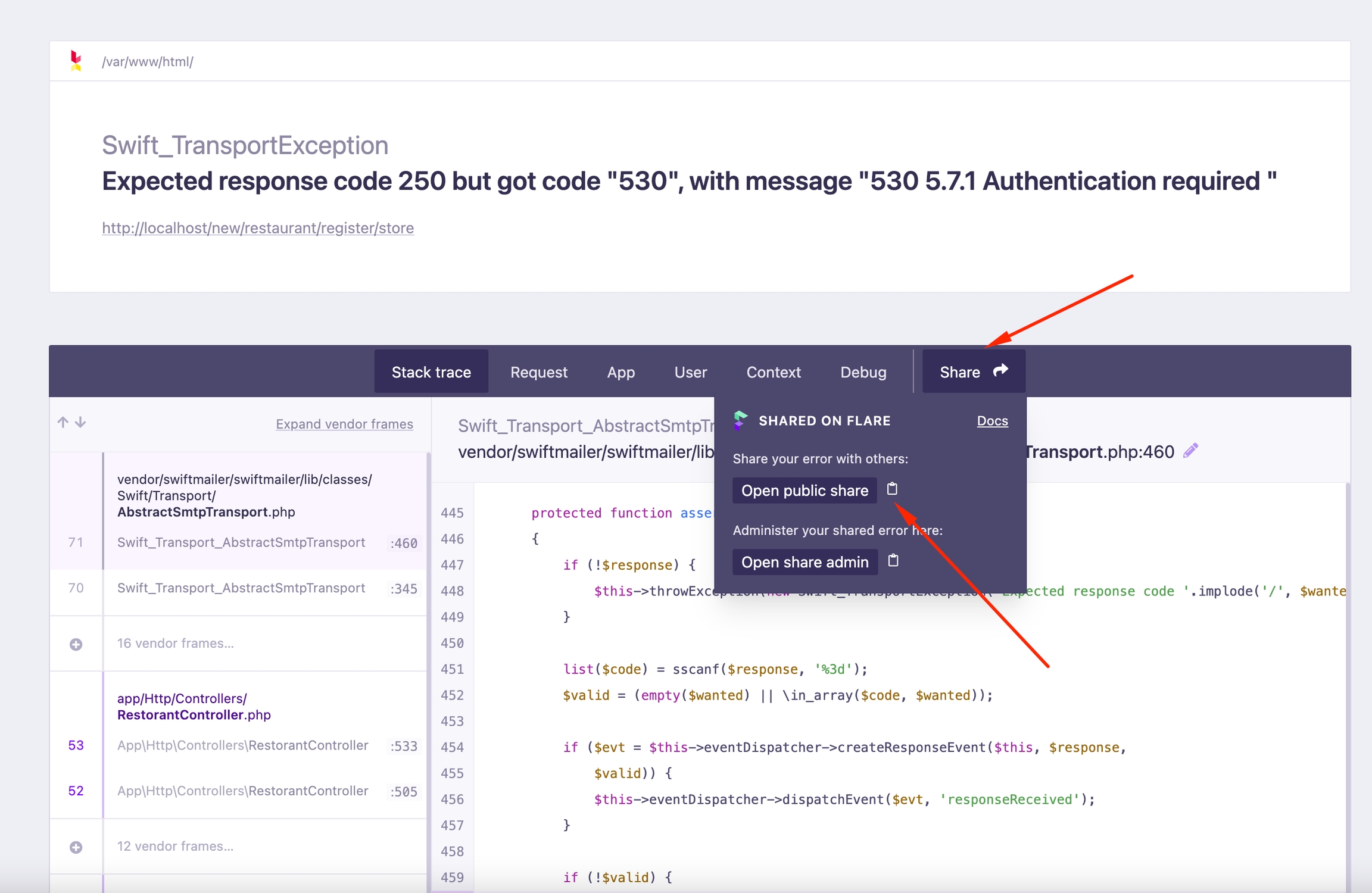
Error 500 on migrating languages
Problem
Before, 2.0.8 if you try to migrate language you can get an error 500. And some of the items like the categories can be translated multiple times like {en:\\\en:\\\......}
Reason This happens because we didn't look into object active status. And script crashed when it tried to translate an un-active record.
Solution
Update to 2.0.8+ For the{en:\\\en:\\\......}, if you don't have a lot of data, you can manually edit them from the admin. If you have a lot of data,
Export the categories and items table
Find replace, so it looks normal
Delete categories and items by ignoring foreign keys and import again
Or ask for help from us.
Then make the translation migration again. Now should go fine.
SQL Error - Table not found
Error After installation, when you open your site, you see an error screen with a report similar to this.
Reason The most common problem for this is because you have entered the wrong credentials/user/pass for the Database and the setup of the database was incomplete.
Solution
Open the file .env and make sure you have entered the correct DB data
Remove file storage/installed
Try to install again by visiting yourdomain.com/install
If that doesn't help, please create a ticket, and if you can share cPanel / Admin details with us so we can look into the problem.
Error on uploading an image
Error
"PHP Fileinfo extension must be installed
Reason "PHP Fileinfo extension must be installed/enabled to use Intervention Image."
The project needs the fileinfo extension.
Solution
As you can see on the image, it can be enabled from PHP Selector. But if there is no PHP Selector you should have access to WHM.
IN WHM
Initially, we login to WHM and navigate as follows,
Software >> EasyApache 4 >> Customize >> PHP extensions.
Here we search for fileinfo and enable phpx.x-php-fileinfo for all versions. Finally, we click on Review and Provision.
This enables the file extension for all the PHP websites in the server.
Let me know about this.
How to force HTTPS
In order to force your site to run only in HTTPS login as admin, then go in "Site Setting" and in "Setup" tab locate the "App environment". And set it to "Production".
This is what can be done on the Project level. Make sure you have valid SSL and that you have set the HTTPS force on the hosting level also.
How to enable PHP Extension
If you get an error like this one

This indicates that the INTL extension - or depending on the problem, another one is not enabled.
Here is a good video on how you can enable it. If you can't. Please speak with your hosting provider.
Staff module error 500
Problem: you get error 500 when adding new staff member.
Reason: With older installs/db the "staff" role is missing
Solution: Manually add it in the database
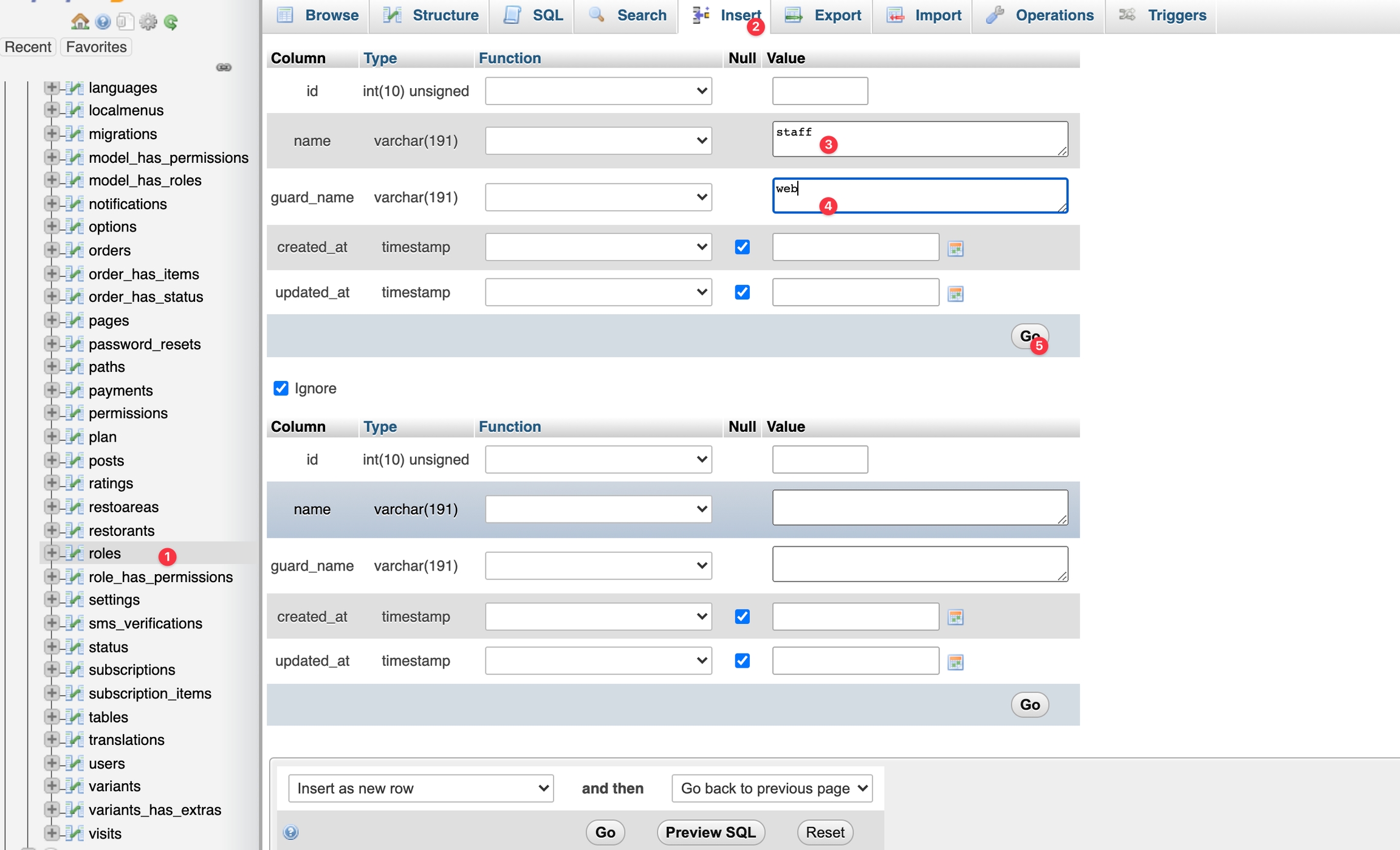
Last updated
Was this helpful?