Paddle Account
This step is only required if you plan to sell subscriptoins
We use Paddle.com to create easy and secure payment options for your clients.
It is the world's leading solution for subscription payments. But paddle will do so much more for you.
Subscription payments
Automatic failed payments attempts
Taxes
Invoice
Promotion / Coupons
Trials
Licensing.
We like it a lot, so probably you will too.
Create a Paddle account and Subscription plan.
Create free account https://vendors.paddle.com/signup
Then, create your first subscription plan
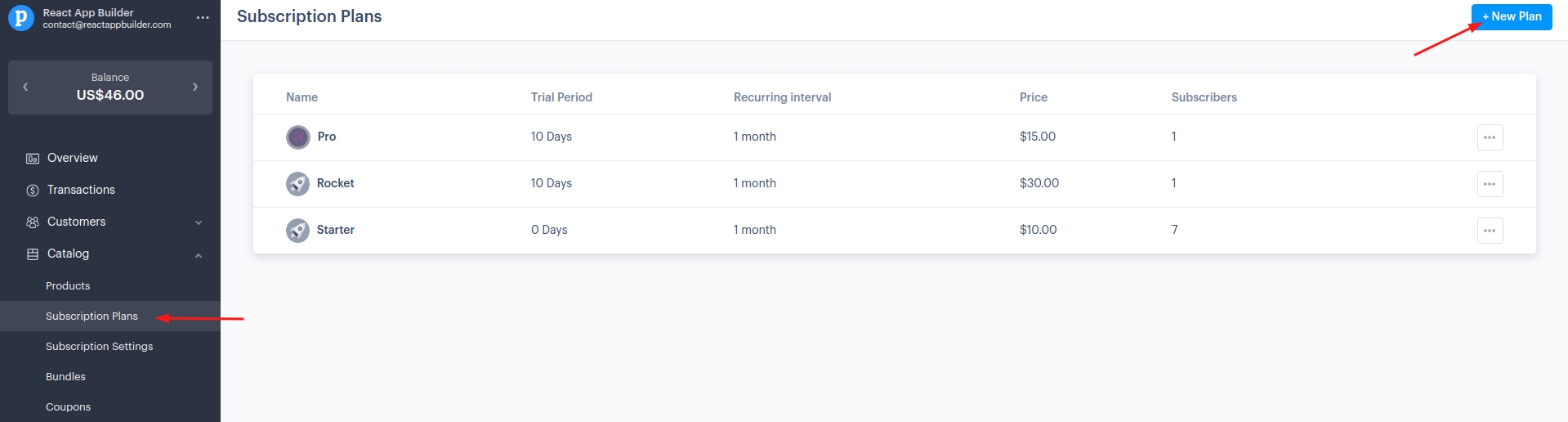
Create all the plans you plan to offer.
Take note, of all the plans Checkout IDs. We will need them later.
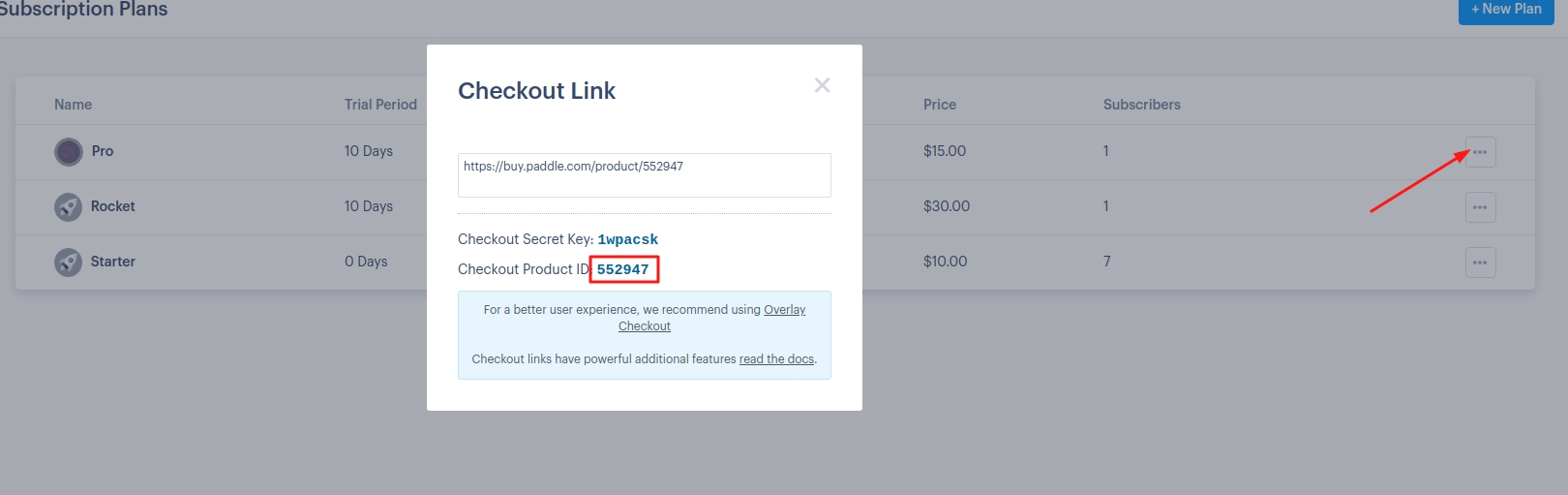
Also, find out your Vendor ID. We will need in the next step.
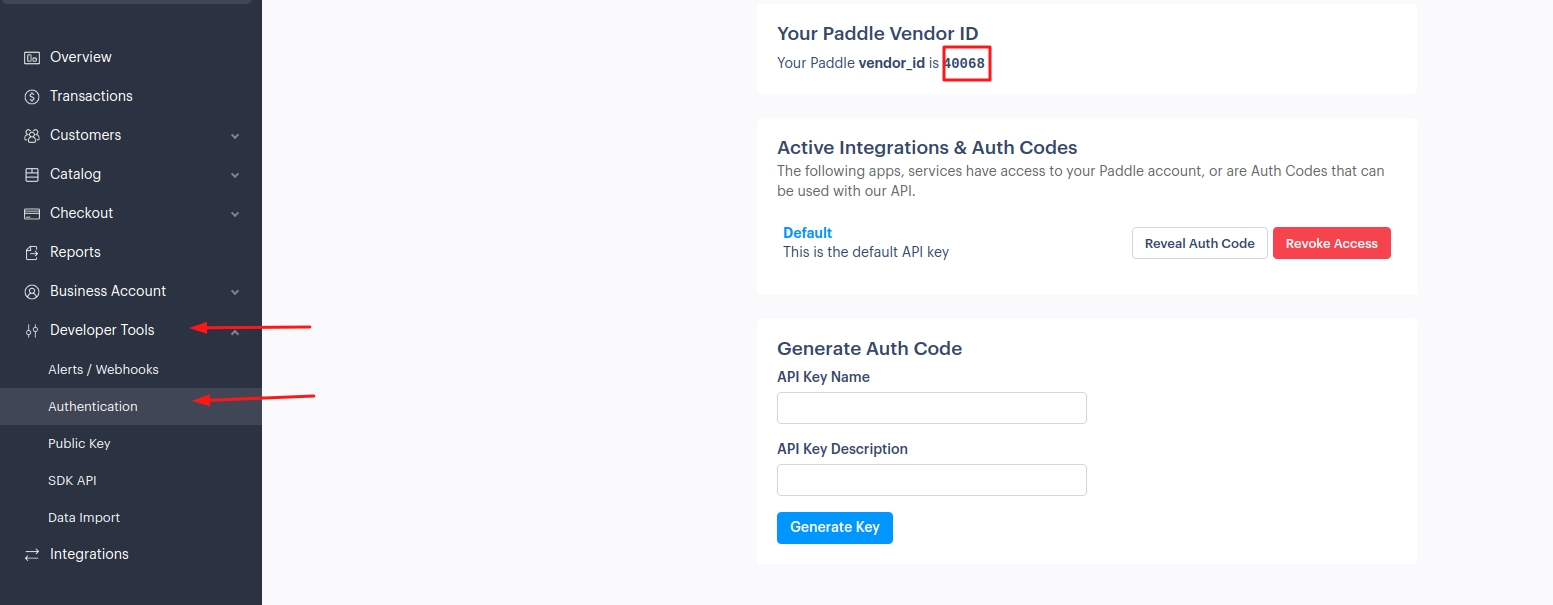
After you have made the pricing plan, you can continue to deploy the SaaS react app builder online.
One time payments
If you want to offer one-time payments, then you need to create a Catalogue -> Products.
Same as a subscription, products have Product id
ex. Checkout Product ID: 570441
Last updated
Was this helpful?